Key Takeaways
Read-only mode prevents any changes to files on your SSD. Identifying the read-only status is the first step in resolving the issue. Several methods exist for unlocking an SSD, including Disk Management, Command Prompt, and macOS tools.
Solid State Drives (SSDs) are widely used for their speed and reliability. However, encountering a read-only mode can be frustrating, especially when trying to modify or delete files.
In this article, we’ll explore the various methods to unlock your SSD from read-only mode, helping you regain full access to your drive.
What is Read-Only Mode?
Read-only mode is a state in which a storage device, such as an SSD, allows users to view and copy files but prevents any modifications, deletions, or new file additions.
This mode can be triggered by several factors, including:
- File System Corruption: Issues within the file system can lead to the drive being set to read-only to prevent further damage.
- Disk Errors: Hardware failures or bad sectors may force the drive into read-only mode to protect data integrity.
- Operating System Settings: Sometimes, the operating system may inadvertently mark the drive as read-only due to user permissions or policy settings.
Understanding why your SSD is in read-only mode is crucial to effectively unlocking it.
How to Identify Read-Only Mode on an SSD
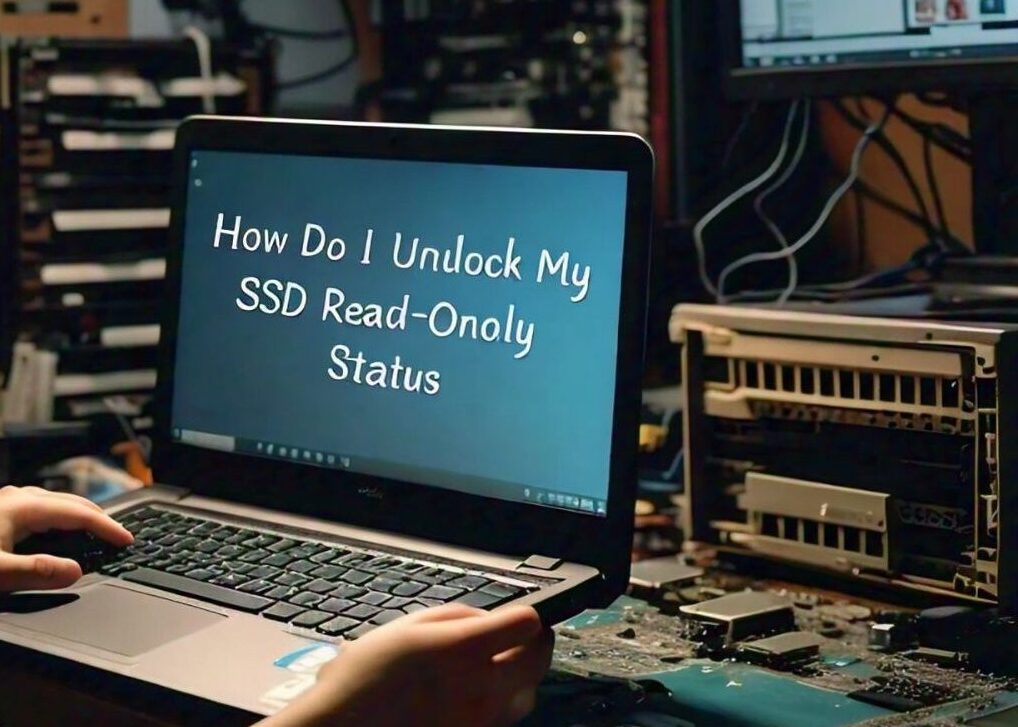
Before attempting to unlock your SSD, you need to confirm that it is indeed in read-only mode.
Here are some common indicators:
- File Operations: If you try to delete, rename, or modify files and receive an error message stating that the operation is not permitted, your SSD may be in read-only mode.
- Disk Properties: Right-click the SSD in “This PC” or “My Computer,” select “Properties,” and check if the file system shows it as read-only.
- Command Line Tools: You can use the Command Prompt or macOS Terminal to check the read-only status.
Checking with Command Prompt (Windows)
- Open Command Prompt as an administrator.
- Type diskpart and press Enter.
- Enter list disk to display all connected drives.
- Select your SSD by typing select disk X (replace X with your SSD number).
- Type attributes disk to see if it is set to read-only.
Checking with Terminal (macOS)
- Open Terminal from the Applications > Utilities folder.
- Type diskutil info /Volumes/YourDriveName (replace YourDriveName with your SSD name).
- Look for the “Read-Only” entry in the output.
Using Disk Management to Unlock SSD
Windows provides a built-in utility called Disk Management, which allows you to manage drives, including unlocking read-only SSDs.
Here’s how to do it:
- Press Windows + X and select Disk Management.
- Locate your SSD in the list of drives.
- Right-click on the SSD and select Properties.
- Navigate to the Security tab.
- Ensure that your user account has the proper permissions to read and write.
- If it shows that the drive is read-only, click Edit and uncheck the “Read-only” box if available.
Unlocking SSD Using Command Prompt
If Disk Management doesn’t resolve the issue, you can use Command Prompt to unlock the SSD:
- Open Command Prompt as an administrator.
- Type diskpart and hit Enter.
- Type list disk and press Enter to see the available disks.
- Select your SSD by entering select disk X (replace X with your SSD number).
- Type attributes disk clear readonly and press Enter.
This command attempts to remove the read-only attribute from the disk, allowing you to modify its contents.
How to Unlock SSD in macOS?
For macOS users, unlocking an SSD from read-only mode can also be done using Terminal or Disk Utility:
Using Disk Utility
- Open Disk Utility from the Applications > Utilities folder.
- Select your SSD from the list on the left.
- Click on the First Aid tab and then click Run to repair any disk errors.
- If the SSD is still read-only, you may need to use Terminal.
Using Terminal
- Open Terminal.
- Type diskutil list to find your SSD.
- Type diskutil unmountDisk /dev/diskX (replace X with your SSD number).
- Then enter sudo mount -o rw /dev/diskXsY (replace X and Y with your SSD disk and partition numbers).
Resetting the SSD Firmware
Sometimes, the firmware of the SSD may become corrupted, causing it to enter read-only mode.
Resetting or updating the firmware can often resolve these issues:
- Visit the manufacturer’s website to download the latest firmware update for your SSD model.
- Follow the provided instructions to install the update. This usually involves running a utility program that comes with the firmware download.
- After the firmware update, check if the SSD is still in read-only mode.
Using Third-Party Tools to Fix SSD Read-Only Mode
If built-in methods fail, various third-party tools can help unlock your SSD.
Some popular options include:
- AOMEI Partition Assistant: A user-friendly partition manager that can modify disk attributes.
- EaseUS Partition Master: Another powerful tool for managing disks and partitions that may help unlock your SSD.
- MiniTool Partition Wizard: This tool can also modify disk properties and fix read-only issues.
Always ensure that you back up your data before using third-party software to avoid potential data loss.
Preventing SSD from Going into Read-Only Mode
To minimize the chances of your SSD entering read-only mode in the future, consider the following preventive measures:
- Regular Backups: Maintain regular backups of your data to external drives or cloud services.
- Use Proper Eject Procedures: Always use the “Eject” option before disconnecting external SSDs to prevent file system corruption.
- Keep Firmware Updated: Regularly check for firmware updates from your SSD manufacturer.
- Run Disk Checks: Periodically use built-in tools like Check Disk (Windows) or First Aid (macOS) to identify and repair any disk errors.
FAQs
Q1: Why is my SSD suddenly in read-only mode?
A1: SSDs may enter read-only mode due to file system corruption, hardware issues, or operating system settings that restrict write access.
Q2: Can I recover data from a read-only SSD?
A2: Yes, you can read and copy files from a read-only SSD. However, you cannot modify or delete any data until the drive is unlocked.
Q3: Will unlocking my SSD erase any data?
A3: No, the methods mentioned for unlocking an SSD do not erase data. However, it’s always wise to back up your data before performing any operations.
Q4: What should I do if none of these methods work?
A4: If all methods fail, it might indicate a more serious hardware issue. Consider contacting the manufacturer’s support or seeking professional data recovery services.
Conclusion
Unlocking an SSD from read-only mode can be accomplished through several methods. From using built-in tools like Disk Management and Command Prompt in Windows to employing Disk Utility and Terminal in macOS.
Should these methods not yield results, updating the SSD firmware or utilizing third-party tools may provide a solution.
Regular maintenance and updates can prevent future occurrences, ensuring your SSD remains fully functional for all your storage needs.

Leave a Reply